When it comes to laundry, washing machines are there to do the heavy lifting. Imagine a smart washer that you can control from afar by connecting it to a WiFi network – you could easily do a ton of work with ease.
Well, if you just got an LG washer with the ability to connect to the internet, you don’t need to imagine anymore. But we found that many users have trouble connecting an LG washer to a WiFi network.
If you need help with connecting your LG washer to Wifi, relax! Continue reading to learn how to connect your LG washer to Wifi in a few easy steps.
Easy Steps to Connect Your LG Washers to WiFi
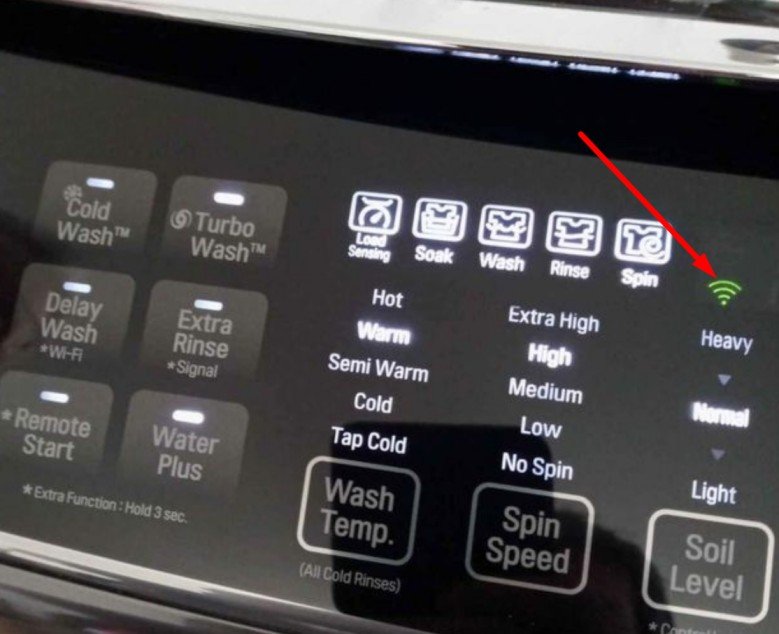
WiFi-enabled LG washers are all the hype these days, so you’ve quickly grabbed yours. Now it’s time to connect it to the internet via Wifi, but the setup instructions don’t seem too clear (or detailed).
There are no hard and fast rules for connecting your intelligent LG washer to WiFi. Turn WiFi on, then follow the steps below:
- To begin, ensure your LG washer is turned on and connected to the internet. You may check this by going to your washing machine’s Settings menu.
- After that, go to your smartphone and download the LG SmartThinQ app. When you finish downloading the app, install and launch it.
- Sign in with your email address and password. Simply tap the register button to begin the registration process (if you haven’t already).
- After you’ve signed in, go to the top right of your screen and click the “Settings” button. This will take you to a website where you may set the frequency with which your LG washing machine sends data to SmartThinQ’s servers.
- A screen showing a list of all the devices currently linked to your WiFi should also appear. If your LG washer isn’t listed, click the Add Device button and follow the on-screen instructions. Your device will appear in the list of devices once you’ve added it.
- After that, scroll to the bottom of the page and click Save Changes.
- This will return you to the home screen, from where you can customize a few more settings for your LG smart washer.
During the process, if you encounter issues connecting your LG washing machine to Wifi or it keeps dropping the connection, we will discuss how to resolve this issue later in this post.
How to Set Up the LG ThinQ App
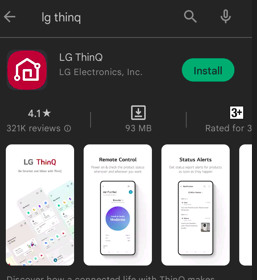
To fully take control of your LG smart washer, you must first set up the ThinQ app on your phone – available to Android and iPhone users. With the app, you can control, monitor, and even give voice commands to your washing machine.
Follow the steps below to set up the LG ThinkQ app on your smartphone:
- Download the ThinQ app from the Apple app store (for iPhones), or Playstore (for android).
- After the download completes, launch the app and follow the prompts to register an account.
- After registration, you will get a confirmation email.
- On your LG washer, press the Wifi button and connect it to the internet.
- Select your washer model on the LG ThinQ app – tap the picture representing your model.
- Activate the app’s features and have fun.
My LG Washer Keeps Dropping Wifi Connection – Quick Fix
Your LG washing machine is undoubtedly a marvel – doing the laundry without demanding so much of your attention is one of its many strengths. On the flip side, you may experience issues connecting or maintaining a Wi-Fi connection to your LG washer.
If your LG washer keeps dropping the connection, you’re not alone. Other users on the LG forum have complained, and we’ve scoured the internet for the best solutions to make fixing the issue a breeze. Here are three possible solutions to the problem:
Solution #1
Use an iPad to set up and connect the washer for the first time (or just disable cellular data on your smartphone). This should solve the disconnecting problem and also solves the problem for other LG Wifi-powered appliances.
Solution #2
If your Lg washer disconnects randomly after a successful connection to a Wifi network, then you should try hooking it up to your guest’s Wifi. It works according to many users and is the best solution if you have many devices hooked up to your main VLAN.
The most straightforward solution is because it prevents the network card from overflowing or rebooting, resulting in increased stability.
Solution #3
Hopefully, you won’t have to use this solution as the first two methods above work quite well for many users. But if your LG washer drops connection even after trying the first two methods, you should hook up your washer using the192.168.1.80 IP address. This works because it seems that this IP address is hardcoded into the washer’s firmware.
You may also like to learn how to fix LG washer that won’t turn on.
What Does an LG Wifi Washer Do?
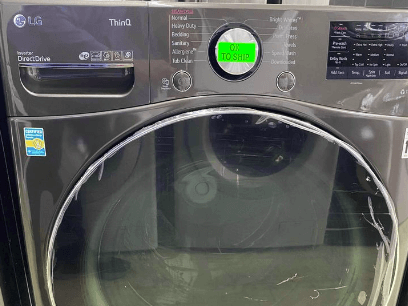
If you just purchased a Wifi-enabled LG washer or you’re a homeowner looking for the best washer to get your hands on, here are the benefits of having an LG Wifi washer to call your own:
1 . Automatic Cycle Selection
An LG smart washer can take the burden of deciding which washing cycle to use and does it automatically. If you like this option, simply provide a little information about the laundry in the ThinQ app; the washer will decide the best cycle to use.
2. Troubleshoot Notification
One of the perks of having a smart LG washer is that if things go sideways, the washer can do a self-diagnosis and tell you what the problem is via the ThinQ app. Even better, it tries troubleshooting the problem so you can have a seamless operation.
3. Safety
LG’s smart washers have sensors to keep the machine from working when the minimum safety threshold is not met. When the washer door is not properly locked, for example, the machine will not only refuse to start but will also send you a notification telling you to close the door. Here’s a fix if your machine is showing an OE error code.
4. Memory
A list of your frequently used wash cycle is stored in the memory of the intelligent washer. So you don’t have to manually punch the buttons whenever you want to do the laundry. Simply activate the function you want from the list of stored cycle settings.
5. ‘Add Item’ Option
Do you sometimes forget to add all the items before you press start on the washer? Well, with a Wifi-enabled smart LG washing machine, you can simply tap the ‘add item’ option to add the said item even if the cycle has already started.
